These days, you can apply several methods to control the color of your LED lights without a remote. There may be several reasons you might want to control their light without remotes. For example in case of lost or broken remotes. Or maybe you would like to operate our LED lights in smarter ways with your smartphone or voice commands.
Table of Contents

Naturally, most techniques call for Bluetooth- or WiFi-enabled LED lights. Using a switch or dimmer, smartphones, voice assistants, smart home hubs, Alexa, different apps, Magic Home, Google Home, and computers are also popular and smart ways to control the LED lights in your home.
In today’s article, we will discuss How To Change LED Light Color without Remote, or in other words how to change light color using the mediums mentioned earlier.
How To Change LED Light Color without Remote. Is It Possible To Change LED Light Color Without a Remote
The LED strip is made to have a variety of colors. Depending on how the control operates, a multiposition switch could take the place of the remote control to operate the strip light. Depending on the architecture of the LED strip, several electrical interface circuits can be needed.
Red, green, and blue lights are combined to create an array of colors on an RGB LED strip. A multiplexer drives independent groups of R, G, and B LEDs. It performs the ON/OFF function and modifies the intensity by varying the current of each group of RGB LEDs to achieve the desired hue.
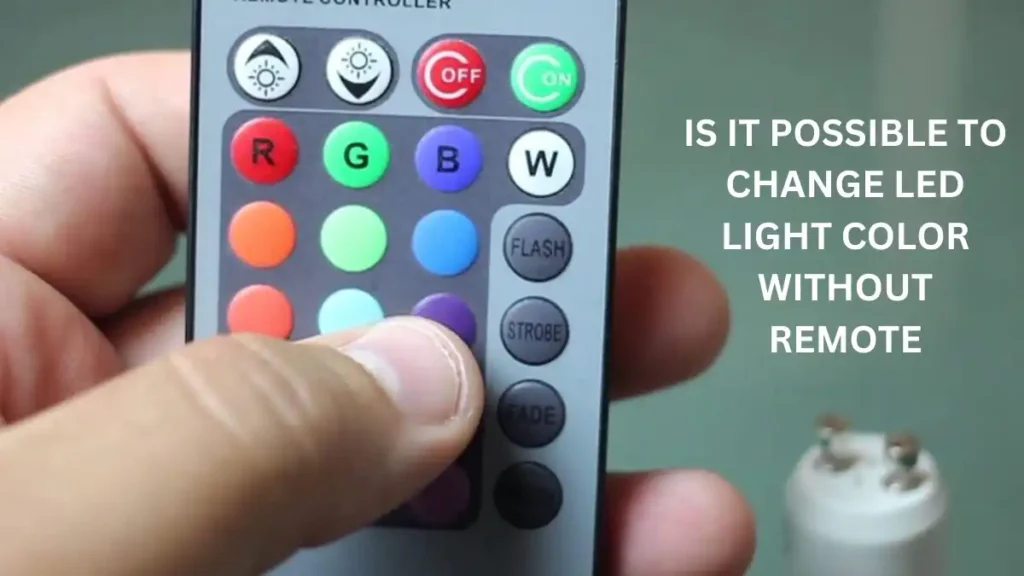
Disconnect the multiplexer if you need to do it manually (Without a remote). Connect three different switch groups to RGB LED groups, then use a resistor to adjust the intensity to obtain a certain color. That’s How To Change LED Light Color without Remote.
But if you have a smart LED light, that is compatible with apps/software, then you won’t need to go through these steps. All of the stuff we pointed out earlier can be done with your smartphone, pc, or any of your smart home appliances.
How To Change LED Light Color without Remote. Common Methods For Changing The Color of LED Lights Without A Remote
To give you a brief idea of some of the ways on How To Change LED Light Color without Remote, we have shortlisted some of the methods for you. These are frequently used methods among LED light users to control the intensity
1. Using A Switch Or Dimmer
Almost all LED strips are compatible with a dimmer switch. By connecting an LED light strip’s input wire to a dimmer and the dimmer to the power supply, an LED light strip may be made dimmable. Verify that your connections are secured in Composer Pro from your computer. You may modify the system’s settings and configuration to suit your demands for home control. In the ‘project tree’ menu, select the Switch or Dimmer object for the properties to appear.
Click the color box for each LED light to select a different color for the On and Off states. Use the drop-down option to change the Bottom LED’s color.
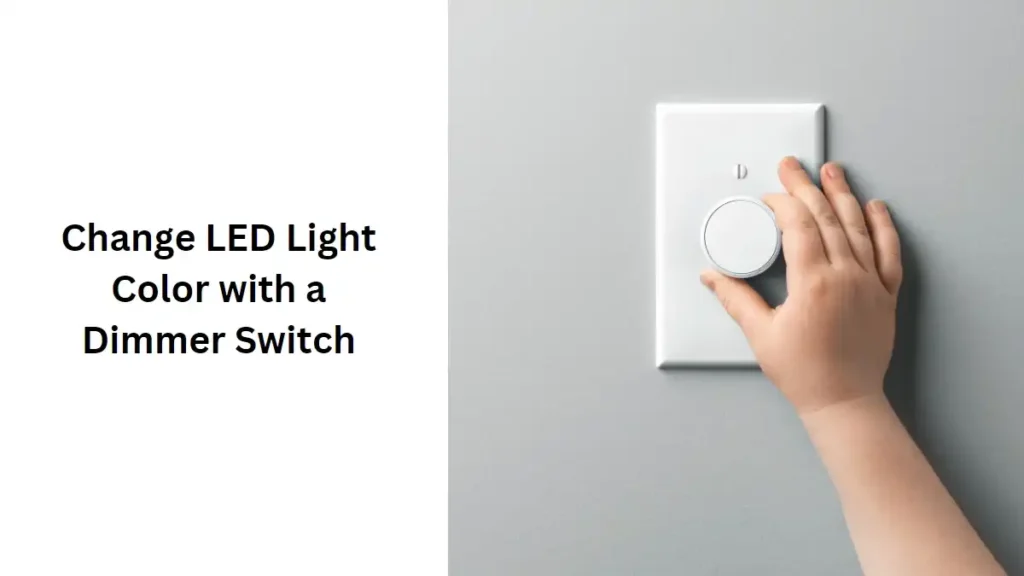
Using a switch/ dimmer has its own benefits. They are convenient and easy to use. But you have to ensure that your LED light is compatible with the dimmer. If the connection to your dimmer is not secured properly, then the light becomes confused, and the lights begin to flicker, produce noises, overheat, or overall damage your LED light.
2. Using A Smartphone
You can turn your smartphone into your LED light’s remote controller. There are a couple of mobile apps available on the Apple App Store/ Google Play Store that may allow your smartphones to control LED lights. We recommend using LampUX. Download it from App Store/ Play Store and install it on your smartphone. Then register for a new account.
Now the LED strip lights for 10 seconds after turning them on.
Next, hold down the power button on the remote control for at least five seconds. The lights will flash at a frequency of 2 times per second.
Now open the LampUX app, and a “+” button will be shown in the top right corner. To get a prompt concerning a Wi-Fi connection, click it, navigate to the LED strip lights you wish to add, and then pick “Confirm indication quickly blink.”
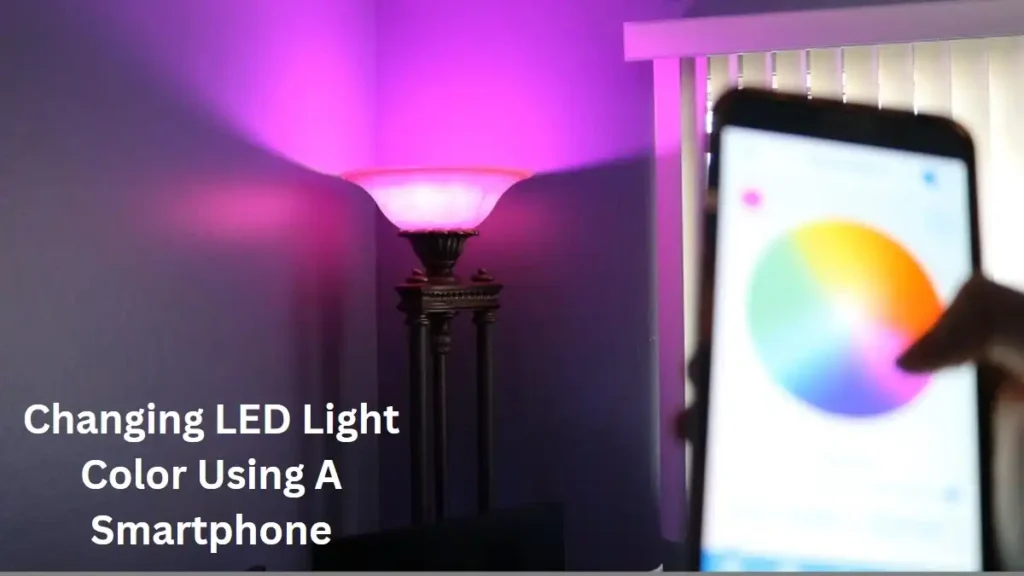
To connect, enter your Wi-Fi login information. Your LED strip lights will be added to the app in a matter of seconds. You can change the name for easier recognition before saving the change. You may use the mobile app to operate your smart LED strip lights by following these simple steps.
One thing about Using A Smartphone as a remote is it is super convenient. You won’t ever need to keep an additional remote. The only drawback of this method is finding the right/trusted app. Some apps may include trackers that may compromise your privacy. Also, these apps always run in the background, draining your battery life.
3. Using A Voice Assistant
Using a voice assistant is another cool way How To Change LED Light Color without Remote. Your Voice Assistant app has to be activated once your LEDs are on. Access device > Switch to All Devices > Either select “Lights” from the menu or search for your lights at the bottom of the list > Pick one from those.
Once your lights are linked, your Voice Assistant will offer control options. After that, voice instructions can be established. For instance, you might create a command to switch on the lights whenever you enter a room. This approach has certain advantages and disadvantages.
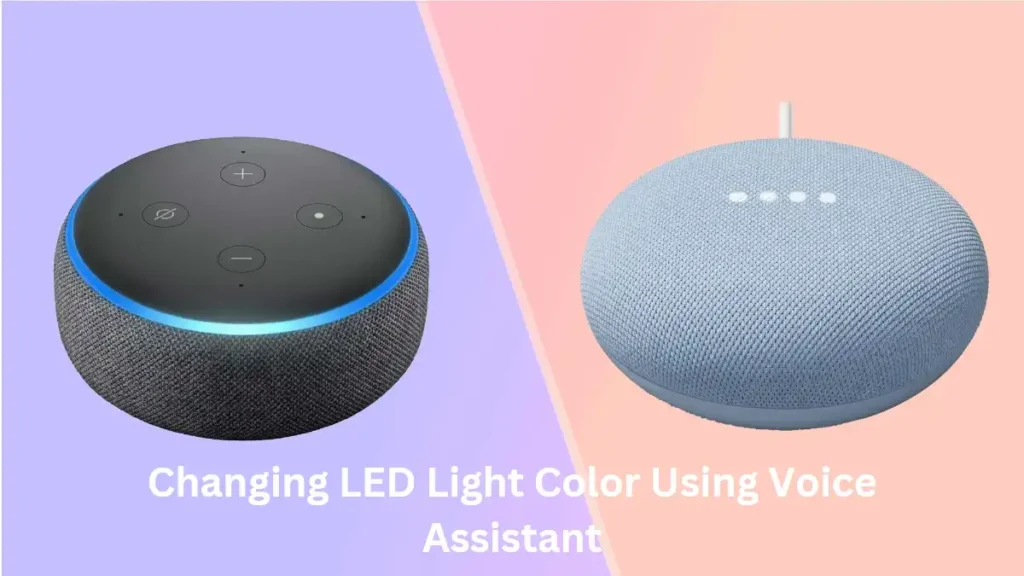
Although it may be highly practical and help you stand out among LED users, it will cost you a lot more money. You can eventually encounter problems such as mishearing, connection dropouts, cease responding, and delayed response.
4. Using A Smart Home Hub ( How to connect, Pros and Cons….)
This method is basically the same as using Google home. Google Assistant or other assistant apps must be compatible with your LED strip light. To connect your LED lights to your Google Home, turn the LED lights on. Open the Google Home application, then choose Add/+. To set up a device, click the icon.
The app will identify the lights right away. After connecting the lights to the app, you must configure the preferences and modify the settings. There are some pros and cons of using such smart home hubs. You may benefit from this method’s features of fair pricing, simple communication, and several voices all in one.
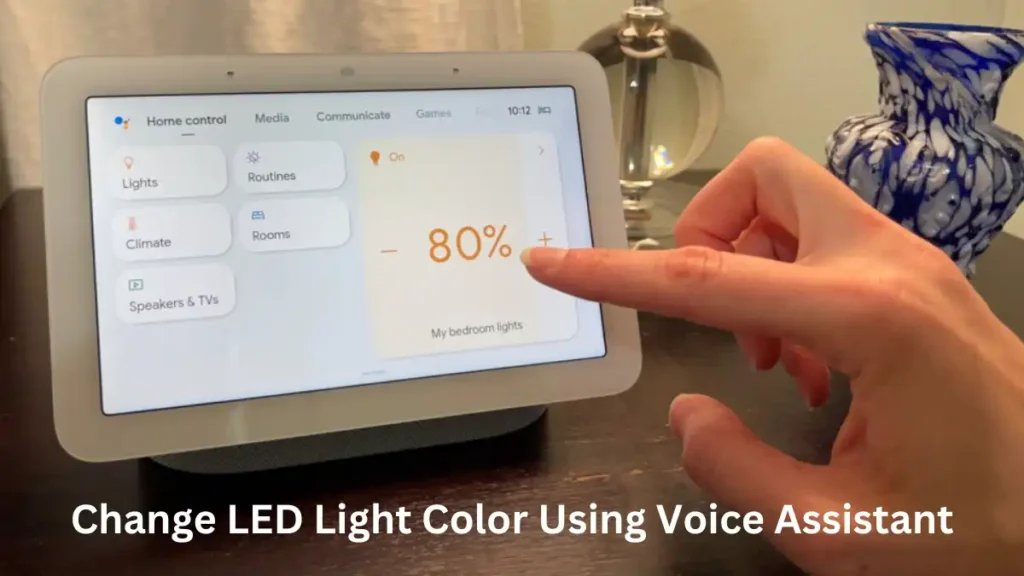
But there are drawbacks to this approach as well, including compatibility, hearing concerns, connectivity, and others. Also if your Wi-Fi goes down, you can’t access your LED lights.
5. Use Alexa
Controlling your LED lights through Alexa is the most exquisite way How To Change LED Light Color without Remote. You may use your phone or another chosen Alexa-compatible device, like the Echo Show, to do this. On market places a wide variety of Alexa-compatible LED lights are available.
When your LEDs are turned on, you must Activate the Alexa app. Access Devices. Toggle All Devices. You may either click the “Lights” button or look for your lights at the end of the list. Select one of those. Your Alexa app will provide control choices once your lights are connected.
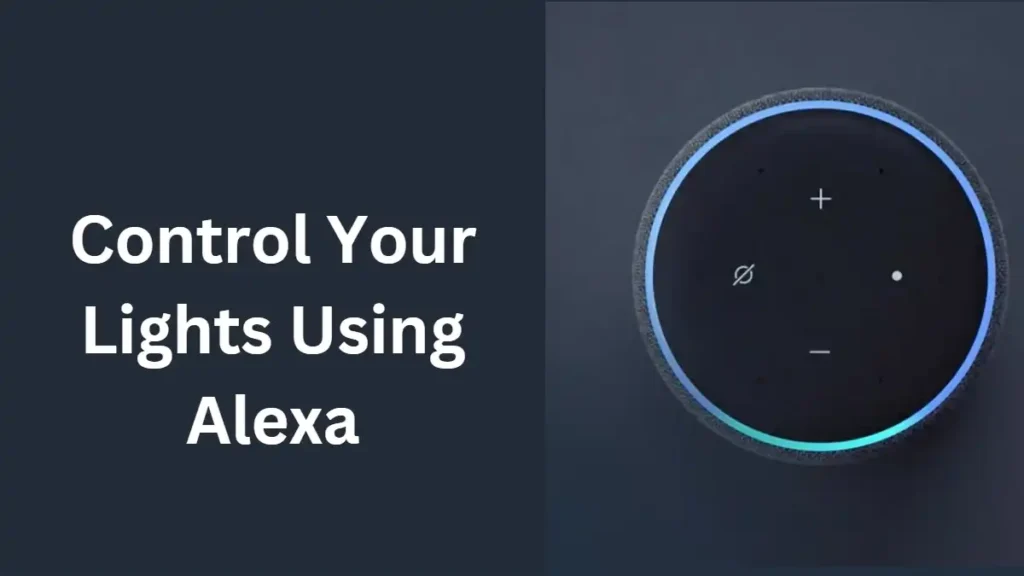
You may then establish voice commands after that. You can program a command to turn on the lights whenever you enter a room, for instance. There are some pros and cons to this method. It may be very convenient and can differentiate you from LED users, but it will cost you way more money. Mishearing, connection drops, stop responding, and slow Response- are some of the issues you may see in time.
6. Use An App To Control Via Infrared
If you have a mobile phone that has an infrared blaster or IR Blaster, then you can substitute a remote controller with a phone app. Nowadays, the feature is less frequently seen on the latest devices. If your phone has IR Blaster, visit the Play Store to download the app Remote for LED Lights. Start the app. Select a layout that corresponds to your old controller.
Approach your LED lights closely. Your phone’s IR blaster should be pointed at the LED light. Pair your smartphone with the light. Play around with the settings to see if it works. The good thing is this method does not require any internet connection other than the first time. The only drawback is not every app is compatible with your LED light and you need to stay close to the lights to do it work.
7. Control Via Magic Home
With the amazing software Magic Home, you can wirelessly control your LED lights. Any LED strip you purchase must come with a Smart Wi-Fi LED Controller and a Wi-Fi adaptor for this method to work. After getting this Wi-Fi adaptor, attach the power supply to it. Your LED lights should be connected to the other end.
The device’s QR code verifies that Magic Home is compatible with it. However, the app it prompts you to download is an outdated version. Instead, you must access the Play Store or App Store. Search and Download Magic Home Pro’s updated version.
You should be aware that you may do this on your phone or any other Wi-Fi-capable device that supports app downloads like android tablets or Android TVs. You may now include your LED lights in the app after installing the app. Open the app, and select Add Device by clicking the + in the top right corner.

Choose the device that appears, Enter your login information after choosing your Wi-Fi network. If you like, you may change the adapter’s name. The LED lights will become visible on the Magic Main app’s home screen after everything has been configured.
There are some advantages and disadvantages of this method like other ones. You can accomplish everything you do with the remote control and even more with Magic Home Pro. Additionally, it enables you to add additional LED lights and operate them individually. But it always requires an active internet connection and this setup is pretty expensive.
8. Integrate With Google Home
Using Alexa is almost similar to this approach. Your LED strip light must be natively compatible with Google Assistant. Thankfully, a lot of the models available from shops are compatible. Turn on your LED lights to link them to your Google Home.
Launch the Google Home app, then select Add/+. Click Set up device.
The lights will be instantly recognized by the app. You must configure the settings and specify your preferences after connecting the lights to the app. With this method, you may enjoy the facilities of Fair Pricing, Easy Communication, in one, different voice. But this method also comes with issues like Compatibility, mishearing, Connectivity, and so on. There you go. That’s another fantastic way How To Change LED Light Color without Remote.
9. Control Via Bluetooth
Some LED strip lights come with the option of a Bluetooth remote control. Your new Bluetooth LED strip lights must be turned on and the corresponding smartphone program must be downloaded before you can use them. If your LED strip lights have Bluetooth but no particular app, you may use the general LED Magic Blue app that is available on the Play Store in its stead. after installing the desired app Turn your LED lights on.
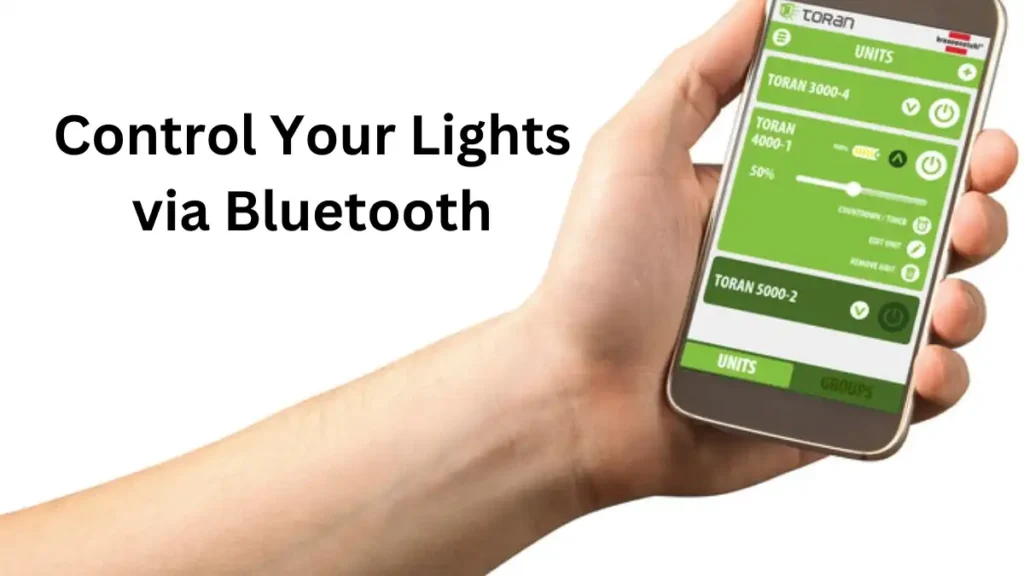
Enable Bluetooth on your phone. Launch the app, then look for the LED lights. Connect the app to them. You may adjust settings and change colors with any app that you use to manage over Bluetooth. The best advantage of using LED lights with Bluetooth is that you won’t need a working internet connection to change the color of your LED lights. But you need to stay in range for using Bluetooth since their ranges are short.
10. Control Via Computer
LED light management software is typically more complex and geared for professional use. Your LED lights must be connected to the motherboard of your PC via a USB port or any other available connection. After that, you can choose to download either Aqua Suite, or LED Strip Studio, or Madrix. Any of them are simple to install. You only need to download the installer from the software’s home page.
After installation, the program will identify any connected suitable LED lights. After that, you may customize each software’s colors and shifting patterns. If your usage is intended for business purposes, Madrix and LED Strip Studio are your best options. Aqua Computer is excellent enough if all you want to do is add a lovely touch to the lighting pattern in your area. The only drawback of this method is the complex setup and the software compatibility.
These are all the methods we got for you. We believe this is all there is to know about How To Change LED Light Color without Remote.
How To Sync Multiple LED Lights To One Color
If you have Multiple LED Lights/ strip LED lights of the same model. You can easily sync them into the same color. To do so, you will need a smartphone, an app called Govee Home, and finally, make sure the lights are of the same model.
First, download the app from the Play store and turn on the LED lights you want to sync. If you have the app preinstalled, make sure it is the updated one. Now turn on your mobile Bluetooth. Launch the app, and go to the ‘Smart. Tab, press the ‘+’ icon. Take a look at the Bluetooth section, you’ll see ‘Same Model’ there. Tap and rename it to your preference.
Now if you tap it, all of your smart LED lights that are switched on will show up here. Mark the ones you want to sync and press the check mark. Now whatever changes you make to the settings will be applied to all the lights. You can change the color from settings and you’ll find out all of your LED light strips are in perfect sync.
Tips and Tricks for Changing the Color of LED Lights Without a Remote
- If you are using a switch or dimmer and configuring it with ‘Composer Pro’, you can change the LED lights based on programming. For a list of accessible events, go to the Programming view > Switch or Dimmer objects.
- If you are using a mobile app or pc software to change the color of your LED light, make sure to keep them updated.
- If your LED light color is not changing, check your internet and Bluetooth connectivity.
- It is best to use the official apps of your smart LED lights, or the ones we mentioned in the article to avoid trackers and viruses in your devices.
- If you have an Alexa-enabled device, you can add magic home as a skill and use voice commands to control your LED lights.
FAQs: How To Change LED Light Color without Remote
Can you change LED lights without remote?
Changing LED lights without a remote typically requires accessing the control panel directly on the light fixture or using a compatible mobile app if the lights are smart-enabled. If these options are unavailable, manual on/off cycling might be the only alternative.
How do I control my RGB strip without a remote?
To control an RGB strip without a remote, you can often use a mobile app if the RGB strip is connected to a compatible smart controller or hub. Alternatively, some RGB strips may have physical buttons on the control unit itself, allowing you to cycle through colors and modes directly.
Can I control my LED lights with my phone?
Yes, you can control many LED lights using your phone if the lights are connected to a compatible smart controller or hub. By using a corresponding mobile app, you can adjust colors, brightness, and even set dynamic lighting effects right from your smartphone.
How can I change the color of an LED light?
You can change the color of an LED light by using a remote control or a compatible mobile app if the LED lights are connected to a smart controller or hub. Typically, these methods allow you to select from a wide range of colors or even create custom color combinations to suit your preferences.
Final Words: How To Change LED Light Color without Remote
There are lots of different ways How To Change LED Light Color without Remote. So do not fret even if you have lost your remote or broken it. Because nowadays, many electronic gadgets and mobile apps let you control the hue of your LED light through your voice commands or smartphones.
Make sure you use the official merch and apps to keep your lights and privacy secured. In this article, we have shown you how you can connect your device to your LED light. But acknowledge the fact that whatever approach you take, will come up with some pros and cons. So analyze what method will be best for you. Let us know if you have any difficulty connecting your device to your LED light and changing its light color.
Related Articles…
How to Make Led Lights Brighter
How to Make Pink on LED Lights
Why Are My LED Lights Different Colors
What Is the Best LED Color for Gaming
Can You Put Led Lights on Wood

My strong expertise is illuminating spaces. With a keen eye for detail and a passion for transforming environments through lighting, my dream is to leave indelible mark on the world of light design. Below are few facts of my biography, highlighting career and hobbies. Click here to contact me.